Why Is the Option to Share a Photo Not Showing Up for Me?
The ability to share photos is a facility-specific feature. If the option is not displaying for you, it is likely the facility at which your contact is located does not allow photo sharing.
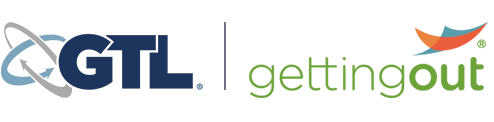
Your version of Internet Explorer is out of date and no longer compatible with GettingOut. Please try using another browser or upgrade your current version of Internet Explorer by clicking here.
The ability to share photos is a facility-specific feature. If the option is not displaying for you, it is likely the facility at which your contact is located does not allow photo sharing.
Directly under the photo, within the ‘chat view,’ a status is displayed. If a status of ‘Approved’ is displayed then the photo was accepted by the facility and available for your contact to view.
All photos are subject to approval. Please contact customer service for more information about photo policies.
To send and receive messages, you need to:
Note: You must have a sufficient balance to send messages.
Make sure your photo is the correct position before sending.
Here’s a few things to keep in mind about sending messages:
Deposit into your Friends & Family Account to send messages and pay for visits.
Log in to your GettingOut account and look under the “Message” or “News” tab.
Messages can be up to 500 characters long, including punctuation. There’s a helpful character countdown feature at the bottom of your drafted message.
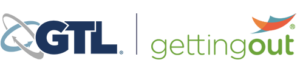
Terms of Use governing use of GettingOut services state that all services are intended to be used by persons over the age of 18.
To continue, please enter your date of birth to confirm you are over the age of 18.