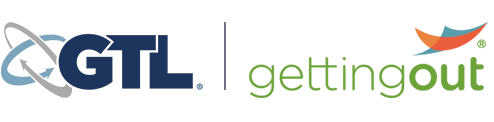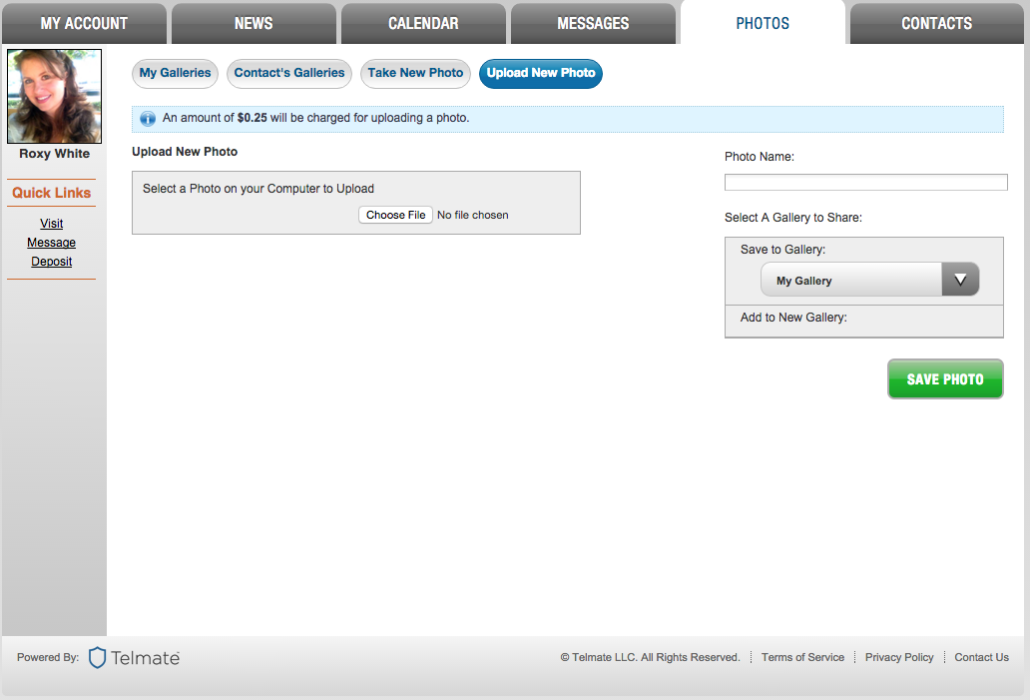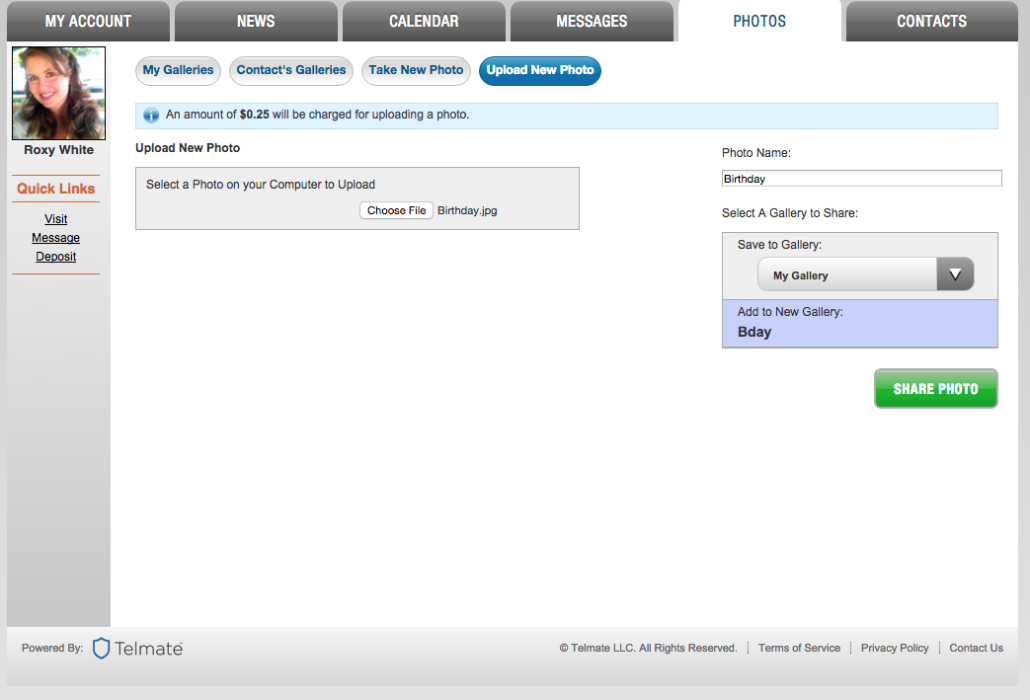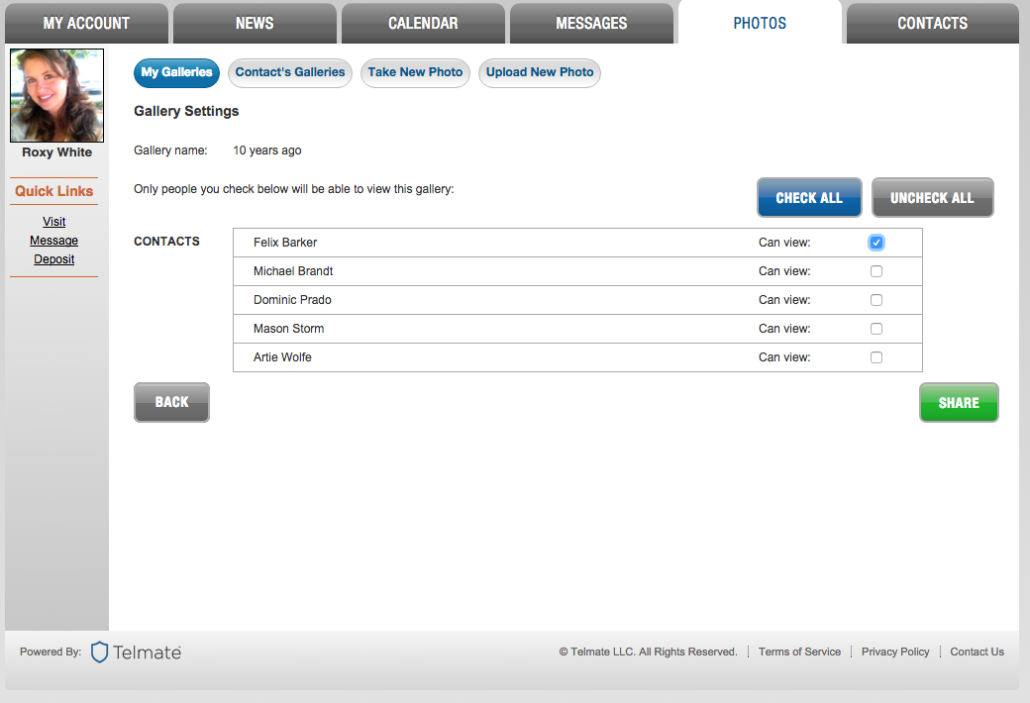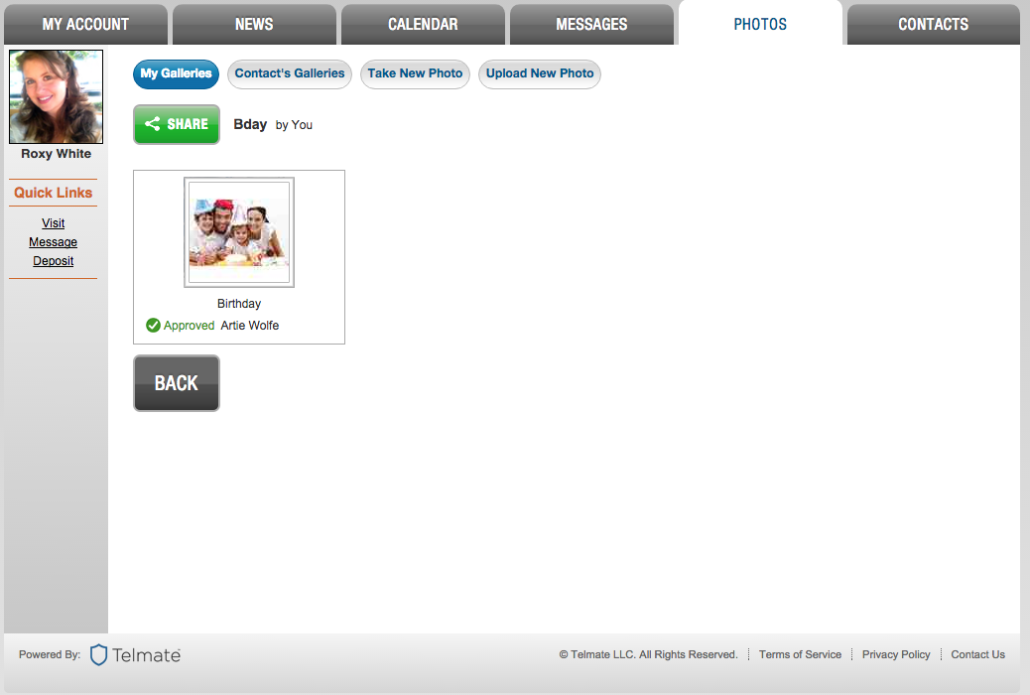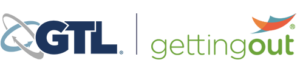How do I send a message to an inmate?
To send a private message to one inmate:
- Log in to your GettingOut account.
- Select the “Message” tab then click on “ Send new message.”
OR
To send a message to all the inmates in your Contact list:
- Log in to your GettingOut account.
- Select the “News” tab then click on “Post New Status.”
Note: Not all facilities have the Message feature. You must have a sufficient balance to send messages. Inmate must be a contact prior to messaging.