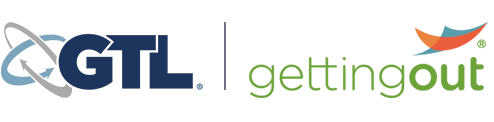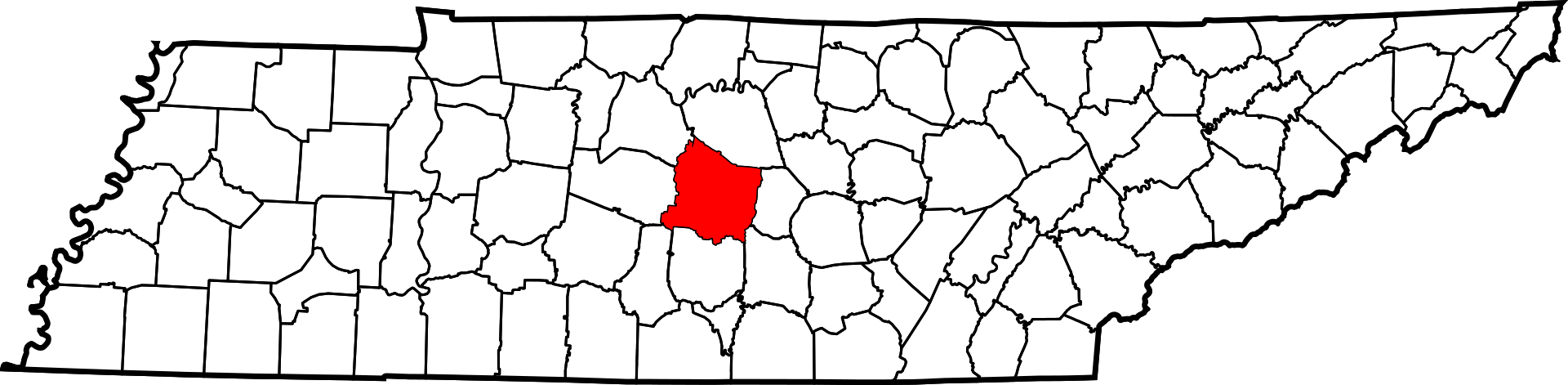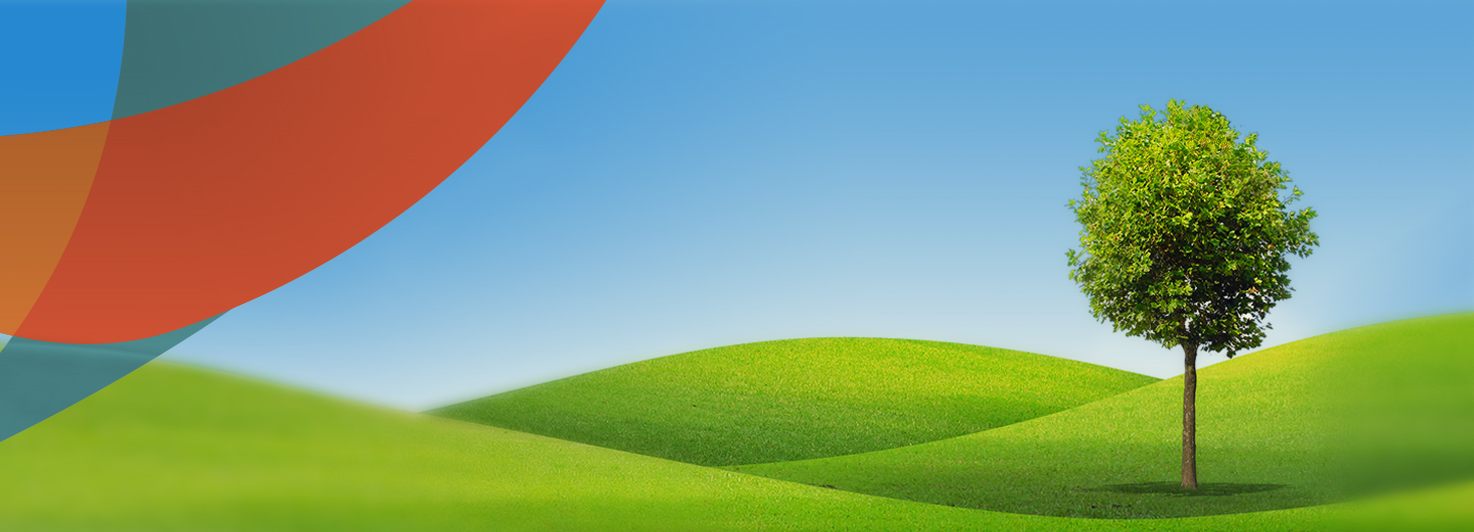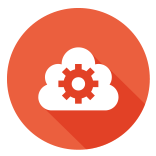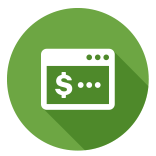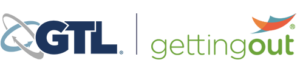Connecting with Inmates at
Rutherford County Detention Center
Welcome to your source for sharing photos and messages with your incarcerated loved one.
Our facility uses services provided through GettingOut by Telmate. On this page, you’ll find all the information you’ll need to send photos and exchange messages.
There are three easy steps to getting started:
- Make a deposit: An inmate needs to have funds in their account to use the system.
- Create a visit account: You’ll need to have a free account to receive messages and sent photos.
- Accept an inmate’s contact request: You’ll get an email when an inmate requests to be connected. Click through the link in that email to approve their request.
Sending Photos & Exchanging Messages
GettingOut at Rutherford County Detention Center allows you to send and receive secure messages and share photos. And with our Android app, you can send messages and make deposits on the go.
To send and receive messages, you need to:
- Add funds to your Friends & Family Account so that you can send messages to your loved one, and to ensure your loved one can return your messages you can add funds to their Inmate Account.
- Once funds have been deposited, you can send and receive messages.
- From your account, click the “Message” tab then click on “ Send new message.”
Note: You must have a sufficient balance to send messages.
Here’s how you share a photo:
IMPORTANT: To share photos, your loved one must add you as a contact.
- Add funds to your Friends & Family Account so that you can send photos and messages to your loved one, and to ensure your loved one can return your messages you can add funds to their Inmate Account.
- Now send your loved one a message asking them to invite you as a Contact.
- Once you receive the email from your loved one and accept the Contact request, you can send photos to them.
- From your account, click the Photos tab.
- Click “Take a new photo” or “Upload new photo” (if you don’t have a sufficient balance, then “Take a new photo” or “Upload new photo” won’t appear).
- You can choose who can see your photo by selecting the gallery the photo is in.
- Select the pencil icon above the gallery picture.
- A list of your contacts names should appear. If you would like the person to be able to view the photo, make sure the box is checked next to their name. If you don’t want others to see your photo, uncheck the box.
- Click Save.
More ways to get started
Make a Deposit
Deposit funds into an inmate’s account instantly and securely.
Get Help
Visit our help center for FAQs and video tutorials.
Join Us on Facebook
Stay in touch, share with others, and stay connected.